Automatic driver software installation in Windows 10
4/15/2015
Despite the fact that very many old drivers are compatible with Windows 10, some devices still may be installed improperly. This especially applies to old hardware that is no longer supported by its manufacturers.
First of all, remember, that besides the hardware developers, the Microsoft corporation is permanently releasing updated versions of the drivers for old devices. Therefore in the most cases when you have an ancient device by a well-known manufacturer (such as Canon, Epson, Hewlett Packard, Soundmax, etc), all you need to avoid compatibility issues is to configure the device installation settings correctly.
2. Switch to the Hardware tab and click on the Device Installation Settings button.

3. In the opened window check Yes, do this automatically (recommended).
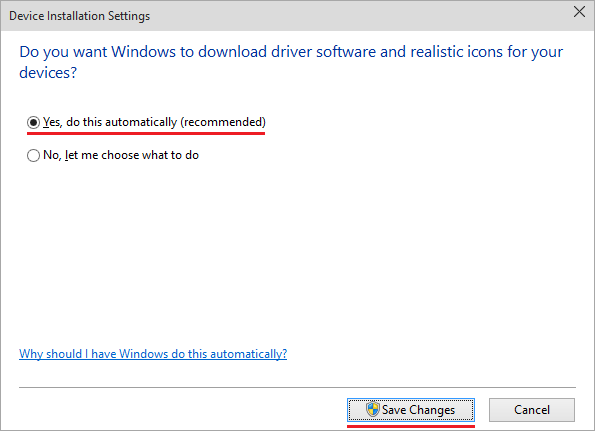
4. Click on the Save Changes button.
Once you do that, Windows is allowed to search for the newest version of driver software in the Microsoft base during a new hardware installation when the available versions failed to install. Note that an active Internet connection is required to install driver software from Windows Update.
More about Driver Installation and Removal:
