Rename the Built-in Administrator User Account in Windows 10
4/26/2015
As you might already know, Windows 10 contains the built-in Administrator user account. In this article we'll tell how to rename that user account.
Note. To rename any other account read another article.
To rename the Administrator user account we'll use Windows 10 Local Security Policy Editor do the following.
1. Log on to Windows 10 using an administrator account.
2. Run Local Security Policy editor.
3. In the left menu of the Local Security Policy editor open Security Settings > Local Policies > Security Options.
4. Double-click Accounts: Rename administrator account.
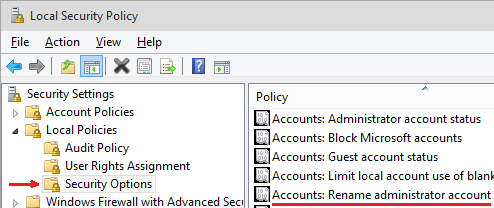
5. Type a new name instead of Administrator and click OK.
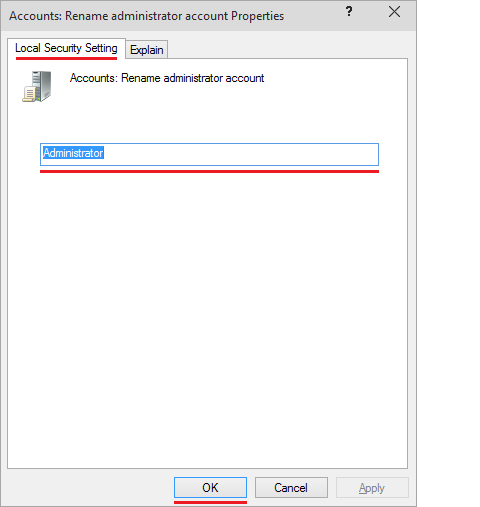
Thereafter the specified name will be used as the username for the built-in administrator user account.
More about User Accounts:
- How to Sign in to Windows 10 if All Accounts are Disabled
- How to Change an Account Type in Windows 10
- How to Rename a User Account in Windows 10
- How to Remove a User Account in Windows 10
- How to Create a User Account in Windows 10
- Administrator User Account in Windows 10
- How to Log on to Windows 10 Automatically
