Run Programs as Administrator or Different User in Windows 10
4/6/2015
In this article we'll tell you how to run a program as administrator or different user without logging off.
Run as administrator
1. To run a program as administrator, right-click on its executable file (with an exe file extension) and in the appeared context menu click Run as administrator.

2. To always run a program as administrator, right-click on its executable file and click Create shortcut.

3. Right-click on the created shortcut and select Properties.

4. In the properties window on the Shortcut tab click the Advanced button.

5. Check the Run as administrator checkbox.
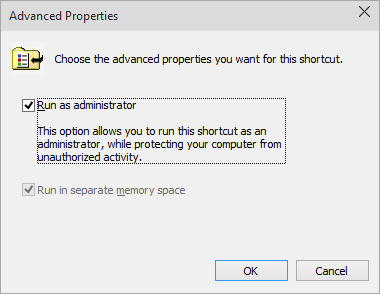
6. Click OK to close all the properties windows and save the changes you made.
Note. That program runs as administrator only when you launch it by using that particular shortcut. If you double-click on its executable file or on another shortcut, the program runs with the privileges of the current user account.
Run as different user
1. Hold down the SHIFT key and right-click on the executable file.
2. In the appeared context menu click Run as different user.

3. Type a different user credentials.

4. When you click on the OK button the program runs with the privileges of the user, whose username and password were specified.
Note. The different user account must have a password.
More about User Accounts:
- How to Sign in to Windows 10 if All Accounts are Disabled
- How to Change an Account Type in Windows 10
- How to Rename a User Account in Windows 10
- How to Remove a User Account in Windows 10
- How to Create a User Account in Windows 10
- Administrator User Account in Windows 10
- How to Log on to Windows 10 Automatically
